FAQ – DRIVER APP
General
To download the Ship Logic Driver app, visit the Android Play Store or the Apple App Store and search for Ship Logic Driver. The app is free to download.
You will receive a temporary username and password from your operations manager via Email or SMS. Use these details to sign in to your Driver app for the first time. During the sign in process, you’ll be required to set your own new password.
Drivers are not able to create their own accounts for the app. Your operations manager will create an account and you’ll receive an Email or SMS notification with your username and password.
Ensure that the app is updated to the latest version by checking the app’s version on a regular basis. You can find the app version at the bottom of the side menu by clicking on the menu icon or swiping from the left-hand side of the screen.
In the unfortunate case that your device is lost or stolen, we can ensure that your account stays safe and that your most recent events are saved. Just redownload the Driver app from the Google Play Store on your new device and sign back into your account. Your data will be retrieved and you can continue using the app as before.
Missing information can be frustrating at times and disrupt your daily routine. When you realise that your trip sheet is not updated or your shipments are not showing, you can do one of the following;
- Refresh your app by clicking on the refresh
 icon.
icon. - Check your filters on the trip sheet page by clicking on the three dots
 .
. - Ensure your device is connected to a network and that your mobile data is active.
If none of the above is solving the issue, you can contact your Operations Manager or the Ship Logic support team for more assistance.
Open a shipment on your trip sheet and go to the three dots ![]() in the top right corner of your screen. Click to expand and select the Reject option to reject a collection or delivery. Provide a reason by selecting one from the dropdown menu. Submit your answer to complete the action.
in the top right corner of your screen. Click to expand and select the Reject option to reject a collection or delivery. Provide a reason by selecting one from the dropdown menu. Submit your answer to complete the action.
Open the in-app quick scanner to scan a parcel on the go. Click on the scanner icon  found at the bottom of the screen. Ensure that the camera permissions have been granted on your device.
found at the bottom of the screen. Ensure that the camera permissions have been granted on your device.
If the camera on your device is not available, you can manually enter the parcel reference. Click on the scanner icon  and enter the reference at the top. Click on submit to manually enter the parcel reference.
and enter the reference at the top. Click on submit to manually enter the parcel reference.
Use the Driver app map view to see all the shipments assigned to you in relation to your current location. A driver can easily click on the marker closest to them to navigate to the next location. Access the map view by clicking on the map icon at the top of your trip sheet page. To switch back to the list view, click on the list icon at the top of the trip sheet.
Get in touch
Ship Logic
8th Floor Menlyn Central Office Tower,
Dallas Ave,
Menlyn,
Pretoria,
0181
+27 (0)12 940 1066